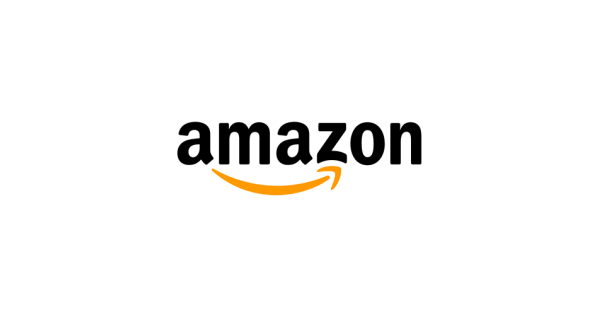
Personalize your
device to your needs
Review the latest accessibility features, unbox your
devices, and set them up so they work for you.
Fire TV
Discover all the ways Fire TV accommodates for your needs, from unboxing to using specific features.
Fire tablet
Whether it's for work or play, learn how to set up and use your tablet so it's in tune with you.
Getting help
Contact our dedicated accessibility customer support representatives for assistance with your Amazon devices, Alexa, and your shopping experience.
Connect with customer service
Help yourself
Browse self-service tools for device help and troubleshooting and for tips on using Alexa. For more information about accessibility features, visit our device customer support pages.
Visit our support page
Fire TV
Explore detailed instructions on how to use your Fire TV.
Simply click the link after each description to watch the video or read the tutorial.
Getting started
Accessibility
features overview
In this video, we present the accessibility features available on your Fire TV devices.
Unbox your
Fire TV Stick
Take your Fire TV Stick and its components out of the box, and connect it to your TV or home media system.
Set up your Fire TV
Stick using VoiceView
This video explains how to set up your Fire TV Stick and Alexa Voice Remote after you've taken them out of the box, and how to use the VoiceView screen reader through the entire setup process.
Unbox your
Fire TV Cube
Take your Fire TV Cube and its components out of the box, and connect it to your TV or home media system.
Identify your
Alexa Voice Remote
Learn about all the different Alexa Voice Remotes and discover which one you have.
Get to know your
Alexa Voice Remote
Take a tour of your Alexa Voice Remote after learning which one you have.
Vision
Turn the VoiceView screen reader on and off
Learn how to turn the VoiceView screen reader on and off, and how to access the VoiceView tutorial on your Fire TV.
Get to know the VoiceView screen reader
Learn the basic uses of the VoiceView screen reader on your Fire TV, including using your Alexa Voice Remote to navigate VoiceView.
Control your Fire TV using VoiceView
Learn how to use VoiceView to get basic information for navigating Fire TV, such as a description of the main menu bar and the home screen layout.
Search entertainment using VoiceView
Learn how to find movies and TV shows using the VoiceView screen reader on your Fire TV. You'll also learn how to use Alexa on your Fire TV with the Alexa Voice Remote.
Downloading apps on your Fire TV using VoiceView
Download apps and stream content on your Fire TV using VoiceView. Get a walk-through of the More Apps and Channels feature so you can find the programs you like on the service you prefer.
Learn advanced VoiceView features and customization
Take a deep dive into other VoiceView features, including how to change settings and preferences. Learn about Review Mode which helps you clearly understand exactly what you're watching.
Customize text on Fire TV
Learn how to use and customize Text Banner, an accessibility feature useful for those with a narrow field of view or macular degeneration.
Get to know the Screen Magnifier
Learn more about the Screen Magnifier tool, including how to turn it on and how to magnify portions of the screen for greater readability.
Use high-contrast text
Learn more about the experimental high-contrast text feature that makes text easier to read. Turn the feature on and learn how it affects the on-screen text and buttons.
Use Audio Description on Prime Video
Use the VoiceView feature to turn on Audio Description while watching movies and TV shows.
Hearing
Pair Bluetooth hearing aids with Fire TV
Learn the process and get an explanation of the screens you'll see, including what to do if the pairing initially fails.
Use Bluetooth hearing aids with Fire TV
Once pairing is complete, learn how to adjust the volume using your remote control and a heads-up display.
Set up Closed Captions
This video explains how to watch Prime Video movies or TV shows with Closed Captions on your Fire TV.
Fire tablet
Browse instructions on how to get the most out of your Fire tablet.
Simply click the link after each description to watch the video or read the tutorial.
Getting started
Unbox your Fire
tablet HD 8 or HD 10
Unbox your Fire tablet HD 8 or HD 10 and get to know the primary buttons and physical features.
Turn on the
VoiceView screen reader
Boot up your Fire tablet HD 8 or HD 10 and turn on the Amazon VoiceView screen reader for the first time.
Get familiar with Color
Correction and Color Inversion
Learn the ins and outs of using Color Correction and Color Inversion on your Fire tablet.
Convert Stereo
Sound to Mono Sound
Learn how to convert Stereo Sound into Mono on your Fire tablet.