Mac 使用手冊
- 歡迎使用
- macOS Sequoia 的新功能
-
- 開始使用 Apple Intelligence
- 使用「書寫工具」
- 在「郵件」中使用 Apple Intelligence
- 在「訊息」中使用 Apple Intelligence
- 將 Apple Intelligence 與 Siri 搭配使用
- 取得網頁摘要
- 為錄音生成摘要
- 使用「影像樂園」製作獨創影像
- 使用 Apple Intelligence 製作 Genmoji
- 在「照片」中使用 Apple Intelligence
- 為通知生成摘要和降低干擾
- 將 ChatGPT 與 Apple Intelligence 搭配使用
- Apple Intelligence 與隱私權
- 防止取用 Apple Intelligence 功能
- Mac 的資源
- Apple 裝置的資源
- 版權聲明

開始使用 Mac 上的 Apple Intelligence
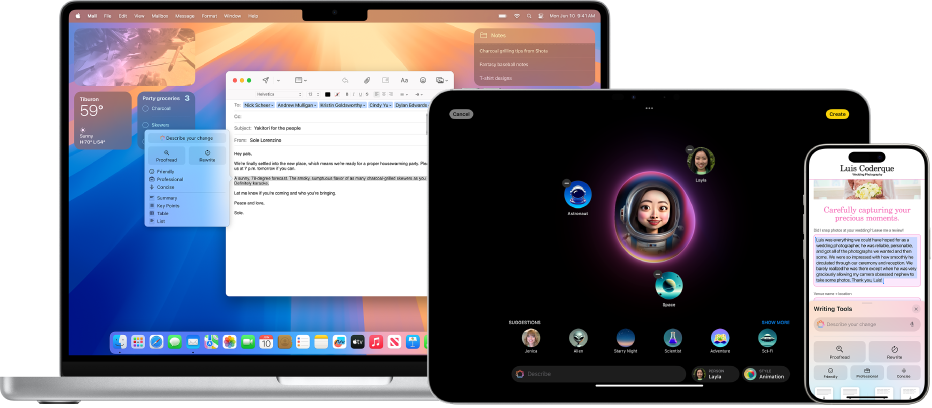
Apple Intelligence 為內建於 macOS Sequoia 的個人智慧系統。Apple Intelligence 結合生成式模型的能力與你個人內容的理解來呈現實用且相關的智慧技術。Apple Intelligence 的設計旨在理解並建構語言和影像;安排通知、郵件和訊息的優先順序並生成摘要;以及從對你裝置上的個人資訊來簡化和加速日常任務。除了上述所有操作之外,Apple Intelligence 同時還能保護你的隱私權。
支援的裝置:Apple Intelligence 可在配備 M1 或更新晶片之 Mac 機型上的 macOS 15.1 或以上版本中使用。
適用範圍:Apple Intelligence 適用於 Siri 和裝置語言均設為英文的全世界多數地區。如需更多資訊,請參閱 Apple Support 文章:Apple Intelligence 系統需求。
開啟 Apple Intelligence:安裝 macOS 15.3 或以上版本,Apple Intelligence 會依照預設開啟並在 App 之間整合。若你有較早版本的 macOS 15(或是若你之前已關閉 Apple Intelligence),請選擇「蘋果」選單

 ,然後按一下「取得 Apple Intelligence」。
,然後按一下「取得 Apple Intelligence」。關閉 Apple Intelligence:選擇「蘋果」選單

 ,然後按一下 Apple Intelligence 旁邊的按鈕。
,然後按一下 Apple Intelligence 旁邊的按鈕。
【注意】Apple Intelligence 目前為 Beta 版。Apple Intelligence 會使用生成式模型,而且輸出的內容可能會不正確、出乎意料或令人不悅。請檢查重要資訊以求準確。
使用全新 Apple Intelligence 功能
還有更多⋯
更多 Apple Intelligence 功能將於之後的幾個月推出。請參閱 Apple Intelligence 網站以取得詳細資訊。