
Adjust map settings in Find My on Mac
You can change the map view or distance units.
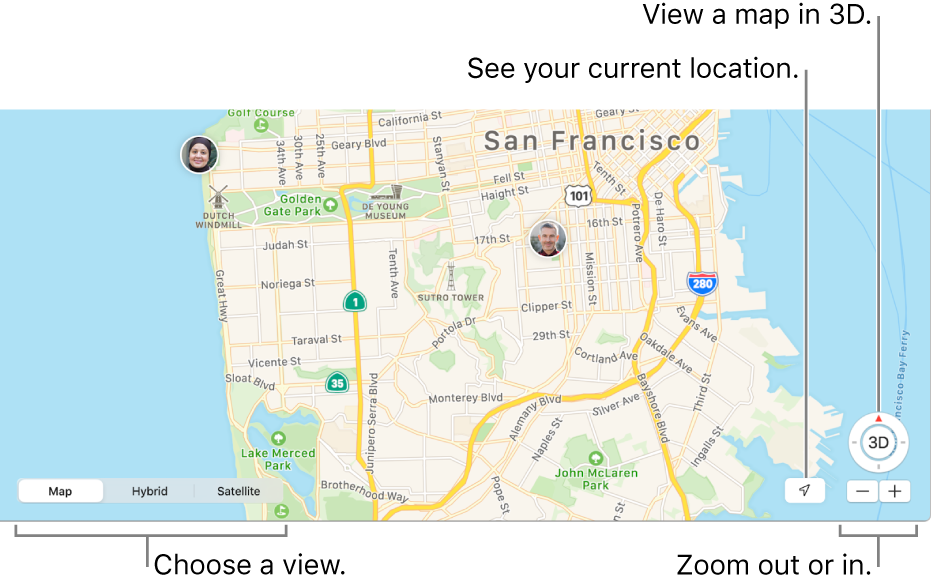
Note: These settings only affect maps in the Find My app on your Mac. They don’t affect maps in other apps or maps in Find My on your other devices.
In the Find My app ![]() on your Mac, do any of the following:
on your Mac, do any of the following:
See your current location: Click the Current Location button
 in the lower-right corner of the map.
in the lower-right corner of the map.Switch map views: Click Map, Hybrid, or Satellite in the lower part of the window, or choose View > View.
Zoom in or out: Click the zoom buttons (
 or
or  ) in the lower-right corner of the map.
) in the lower-right corner of the map.View a map in 3D: Click the 3D button
 . You may have to zoom in on the map before objects appear in 3D.
. You may have to zoom in on the map before objects appear in 3D.To see flyover views, use Satellite view in 3D.
Change the distance units: Choose View > Distance > In Miles, or View > Distance > In Kilometers.