
Connect your device to your Mac to sync Music content
If you connect your iPhone, iPad, or iPod to your Mac, you can transfer and update items between your Mac and your device.
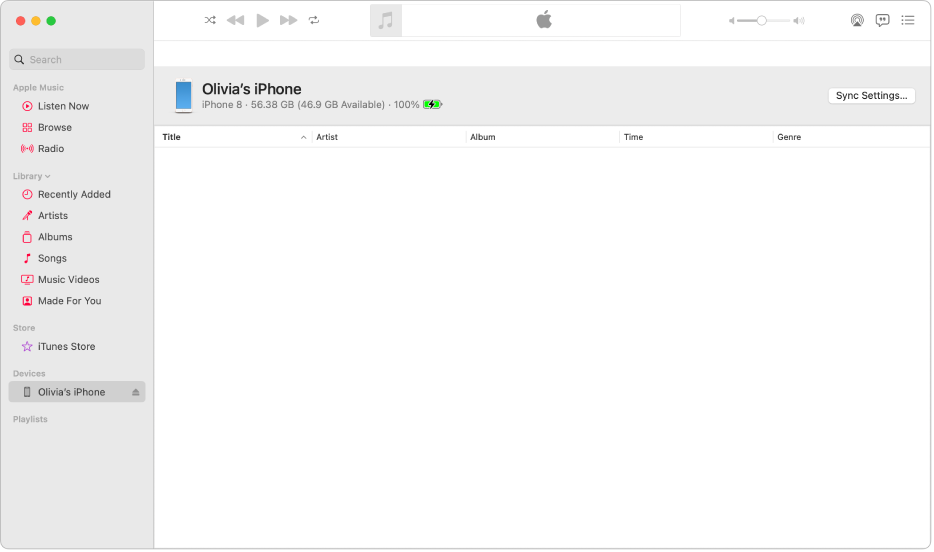
Connect your device to your Mac using a USB or USB-C cable.
Do one of the following:
If it’s your first time connecting this device to your Mac: Open the Finder
 on your Mac, click the device in the Finder sidebar, then click Trust; you may also need to tap Trust on the device.
on your Mac, click the device in the Finder sidebar, then click Trust; you may also need to tap Trust on the device.If it’s not your first time connecting this device to your Mac: In the Music app
 on your Mac, click the device in the sidebar, then click Sync Settings in the top-right corner.
on your Mac, click the device in the sidebar, then click Sync Settings in the top-right corner.The device opens in the Finder
 on your Mac.
on your Mac.
After you connect your device to your Mac, you can sync content between the two. See Sync content between your Mac and iPhone, iPad, or iPod touch or Sync content between your Mac and iPhone, iPad, or iPod touch over Wi-Fi.