Modifying this control will update this page automatically

Show traffic conditions
You can show traffic conditions in Maps so that you can plan the best route and leave enough travel time.
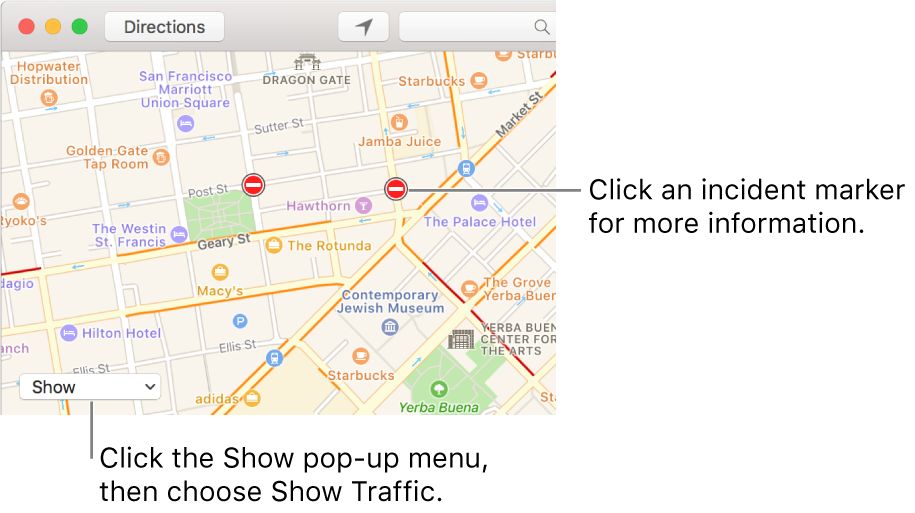
Show traffic conditions: Click Map or Satellite in the toolbar. Click the Show pop-up menu, then choose Show Traffic (so there’s a checkmark next to it). Orange indicates slowdowns, and red indicates stop-and-go traffic.
See an incident report: When you show traffic conditions, markers appear on your map anywhere there’s a traffic incident. There are four incident markers: a crash icon
 , a roadwork icon
, a roadwork icon  , a closed road icon
, a closed road icon  , and a general alert icon
, and a general alert icon  . Click a marker for more information.
. Click a marker for more information.