
Share music with friends on Mac
After you create an Apple Music profile and add friends, you can connect with those friends to share your music and see what they’re listening to.
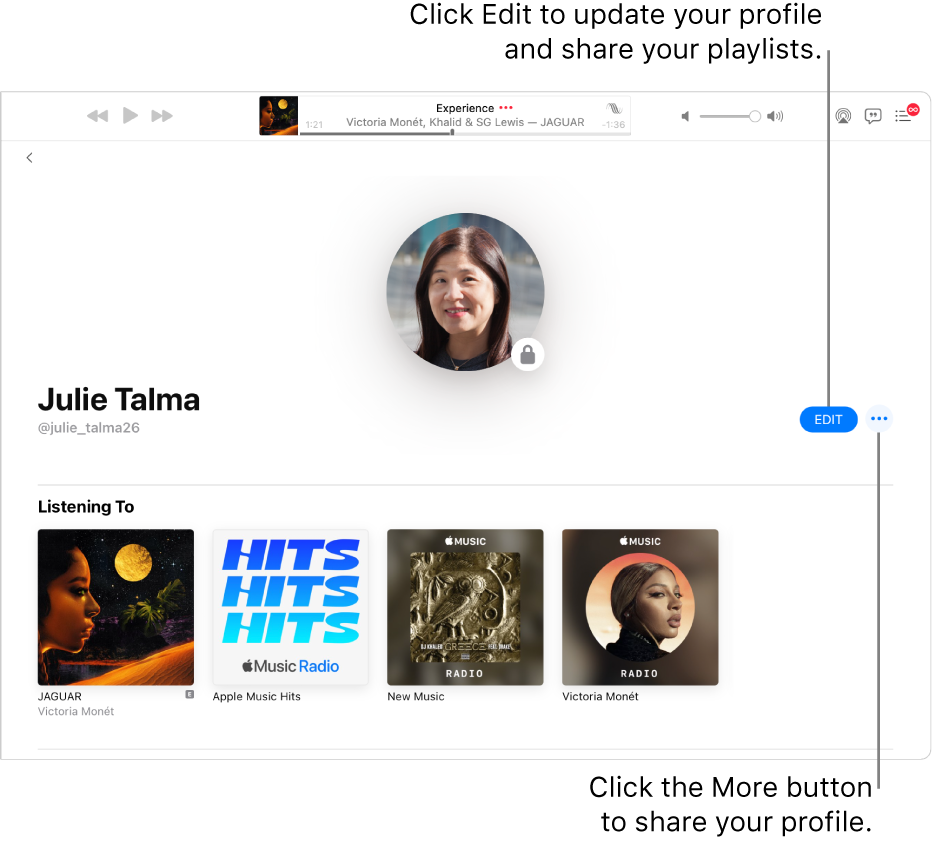
Share the music you’re listening to
In the Music app
 on your Mac, click Listen Now in the sidebar on the left.
on your Mac, click Listen Now in the sidebar on the left.Click the My Account button (looks like a photo or monogram) in the top-right corner of the window, then click Edit.
Click Additional Privacy Settings, then select the Listening To option to show what you’re listening to in your profile.
To stop showing (and sharing) what you’re listening to, deselect Listening To.
Share your playlists
In the Music app
 on your Mac, select a standard playlist you want to share in the sidebar.
on your Mac, select a standard playlist you want to share in the sidebar.Above the list of songs in the playlist, select “Publish on profile and in search.”
To stop showing (and sharing) a playlist, deselect “Publish on profile and in search.”
Tip: You can also share a playlist when you edit your profile.
See what your friends are listening to
In the Music app
 on your Mac, click Listen Now in the sidebar on the left.
on your Mac, click Listen Now in the sidebar on the left.Click the My Account button (looks like a photo or monogram) in the top-right corner of the window, then click a friend’s profile picture to see what they’re listening to.