You can also enforce your default setting on all current organization members in your instance using a command-line utility. For example, if you'd like to require every organization member's visibility to be public, you can set the default to public and enforce the default for all new members in the admin settings, and then use the command-line utility to enforce the public setting on existing members.
-
In the top-right corner of GitHub Enterprise Server, click your profile photo, then click Enterprise settings.
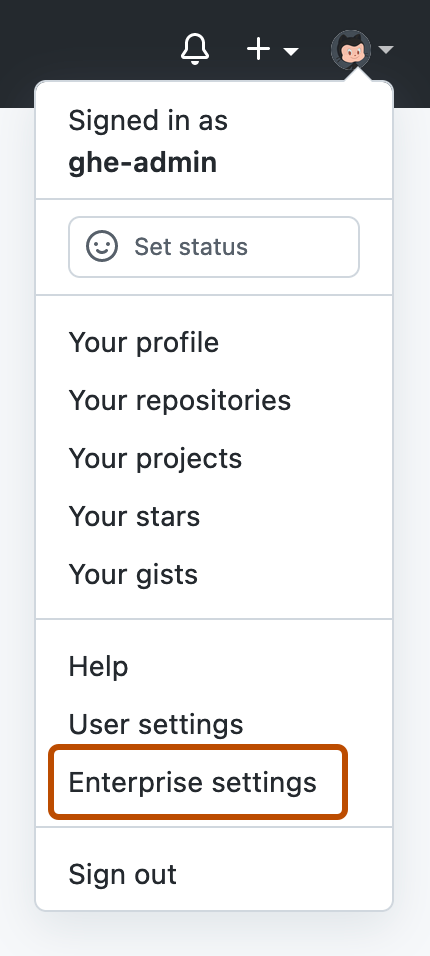
-
On the left side of the page, in the enterprise account sidebar, click Policies.
-
Under Policies, click Options.
-
Under "Default organization membership visibility", select the drop-down menu, and click Private or Public.
-
Optionally, to prevent members from changing their membership visibility from the default, select Enforce for all enterprise members.

-
If you'd like to enforce your new visibility setting on all existing members, use the
ghe-org-membership-updatecommand-line utility. For more information, see Command-line utilities.