Note
This article applies to publishing apps in GitHub Marketplace only. For more information about publishing GitHub Actions in GitHub Marketplace, see Publishing actions in GitHub Marketplace.
Note
Because it takes time to aggregate data, you'll notice a slight delay in the dates shown. When you select a time period, you can see exact dates for the metrics at the top of the page.
You can view or download the transaction data to keep track of your subscription activity. Click the Export CSV button to download a .csv file. You can also select a period of time to view and search within the transaction page.
Transaction data fields
- date: The date of the transaction in
yyyy-mm-ddformat. - app_name: The app name.
- user_login: The login of the user with the subscription.
- user_id: The id of the user with the subscription.
- user_type: The type of GitHub account, either
UserorOrganization. - country: The three letter country code.
- amount_in_cents: The amount of the transaction in cents. When a value is less the plan amount, the user upgraded and the new plan is prorated. A value of zero indicates the user canceled their plan.
- renewal_frequency: The subscription renewal frequency, either
MonthlyorYearly. - marketplace_listing_plan_id: The
idof the subscription plan. - region: The name of the region present in billing address.
- postal_code: The postal code value present in billing address.
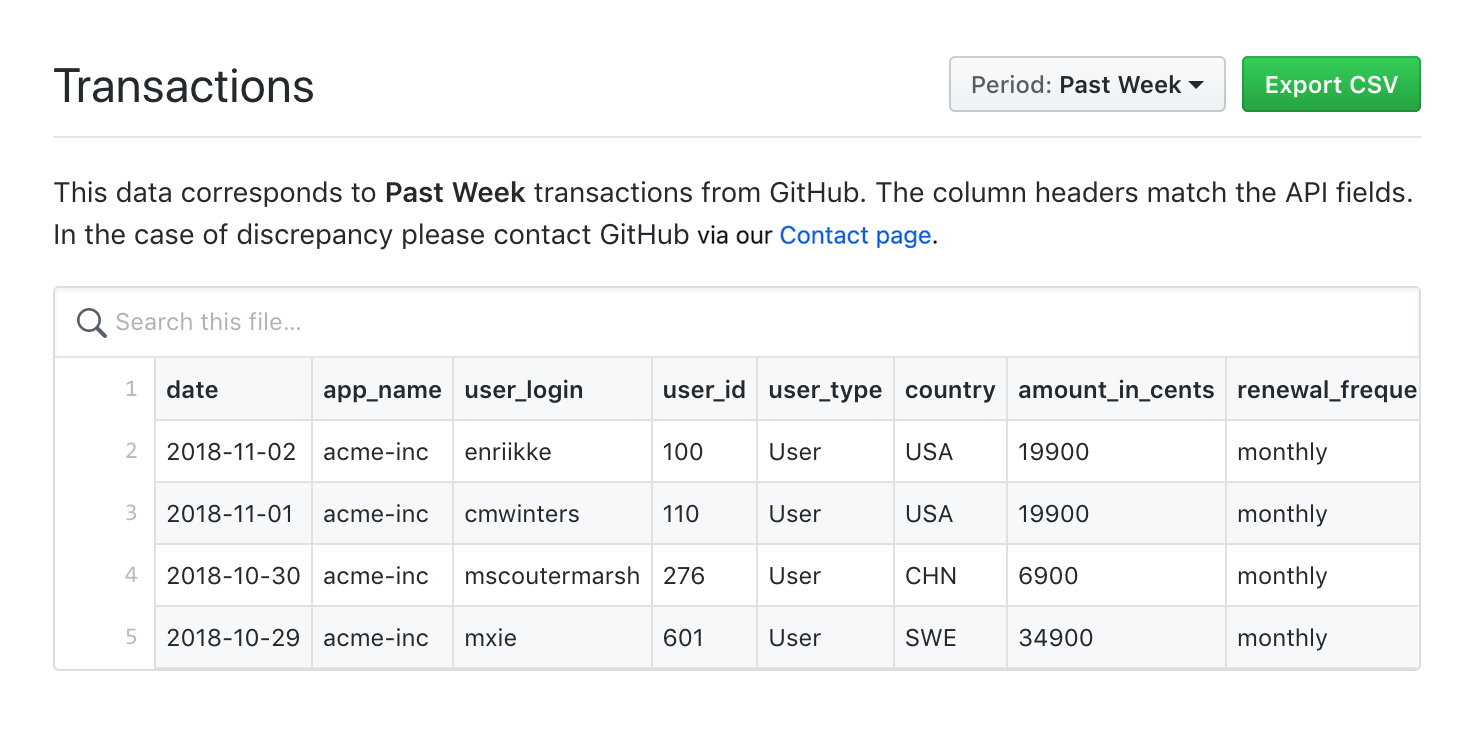
Accessing GitHub Marketplace transactions
To access GitHub Marketplace transactions:
-
In the upper-right corner of any page on GitHub, click your profile photo, then click Settings.
-
In the left sidebar, click Developer settings.
-
In the left sidebar, click either OAuth Apps or GitHub Apps depending on the GitHub Marketplace listing you'd like to manage.
Note
You can also manage your listing by navigating to https://github.com/marketplace/manage.

-
Select the GitHub App that you'd like to view transactions for.
-
On the app settings landing page, scroll down to the Marketplace section and click List in Marketplace. If you already have a Marketplace draft listing, click Edit Marketplace listing. The Marketplace section is only visible if you allowed your app to be installed by any user or organization when registering the app. For more information, see the list of Marketplace requirements.
-
Click the Transactions tab.
-
Optionally, select a different time period by clicking the Period dropdown in the upper-right corner of the Transactions page.