Your contribution graph and Achievements show activity from public repositories. You can choose to show activity from both public and private repositories, with specific details of your activity in private repositories anonymized. For more information, see Showing your private contributions and achievements on your profile.
Note
Commits will only appear on your contributions graph if the email address you used to author the commits is connected to your GitHub account. For more information, see Why are my contributions not showing up on my profile?
What counts as a contribution
On your profile page, certain actions count as contributions:
- Committing to a repository's default branch or
gh-pagesbranch - Creating a branch
- Opening an issue
- Opening a discussion
- Answering a discussion
- Proposing a pull request
- Submitting a pull request review
Note
- When rebasing commits, the original authors of the commit and the person who rebased the commits, whether on the command line or on GitHub.com, receive contribution credit.
- If you merged multiple personal accounts, issues, pull requests, and discussions will not be attributed to the new account and will not appear on your contribution graph.
Popular repositories
This section displays your repositories with the most watchers. Once you pin repositories to your profile, this section will change to "Pinned."
Pinned
This section displays up to six public repositories or gists. Important details are listed for each of the items you've chosen to feature. For more information, see Pinning items to your profile.
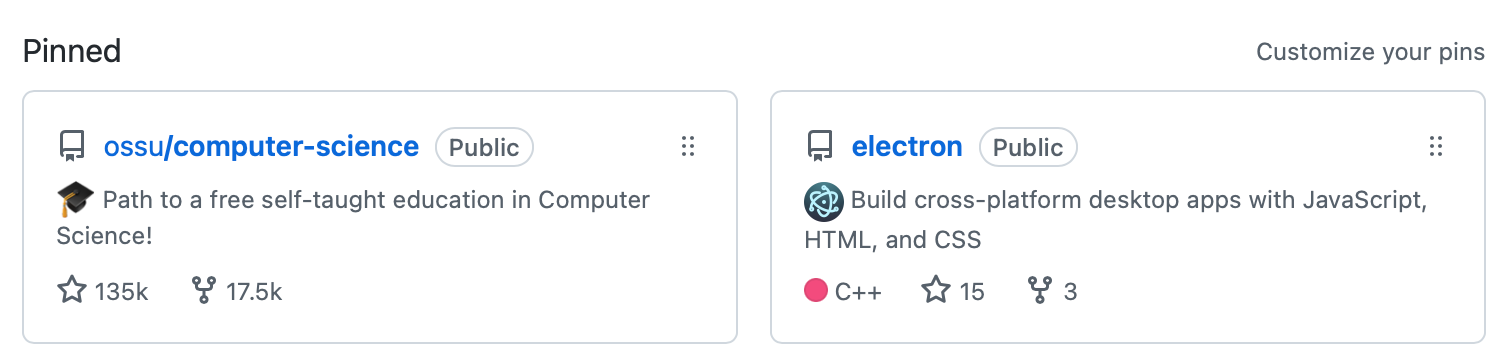
Contributions calendar
Your contributions calendar shows your contribution activity.
Viewing contributions from specific times
- Click on a day's square to show the contributions made during that 24-hour period.
- Press Shift and click on another day's square to show contributions made during that time span.
Note
You can select up to a one-month range on your contributions calendar. If you select a larger time span, we will only display one month of contributions.

How contribution event times are calculated
Timestamps are calculated differently for commits and pull requests:
- Commits use the time zone information in the commit timestamp. For more information, see Troubleshooting commits on your timeline.
- Pull requests and issues opened on GitHub use your browser's time zone. Those opened via the API use the timestamp or time zone specified in the API call.
Activity overview
When you enable the activity overview section on your profile, viewers can see more information about the types of contributions you make and repositories you're most active in. A viewer can only see information in the activity overview about repositories they have read access to. Once enabled, a viewer can also filter your contribution graph and activity timeline for a specific organization. For more information, see Showing an overview of your activity on your profile.
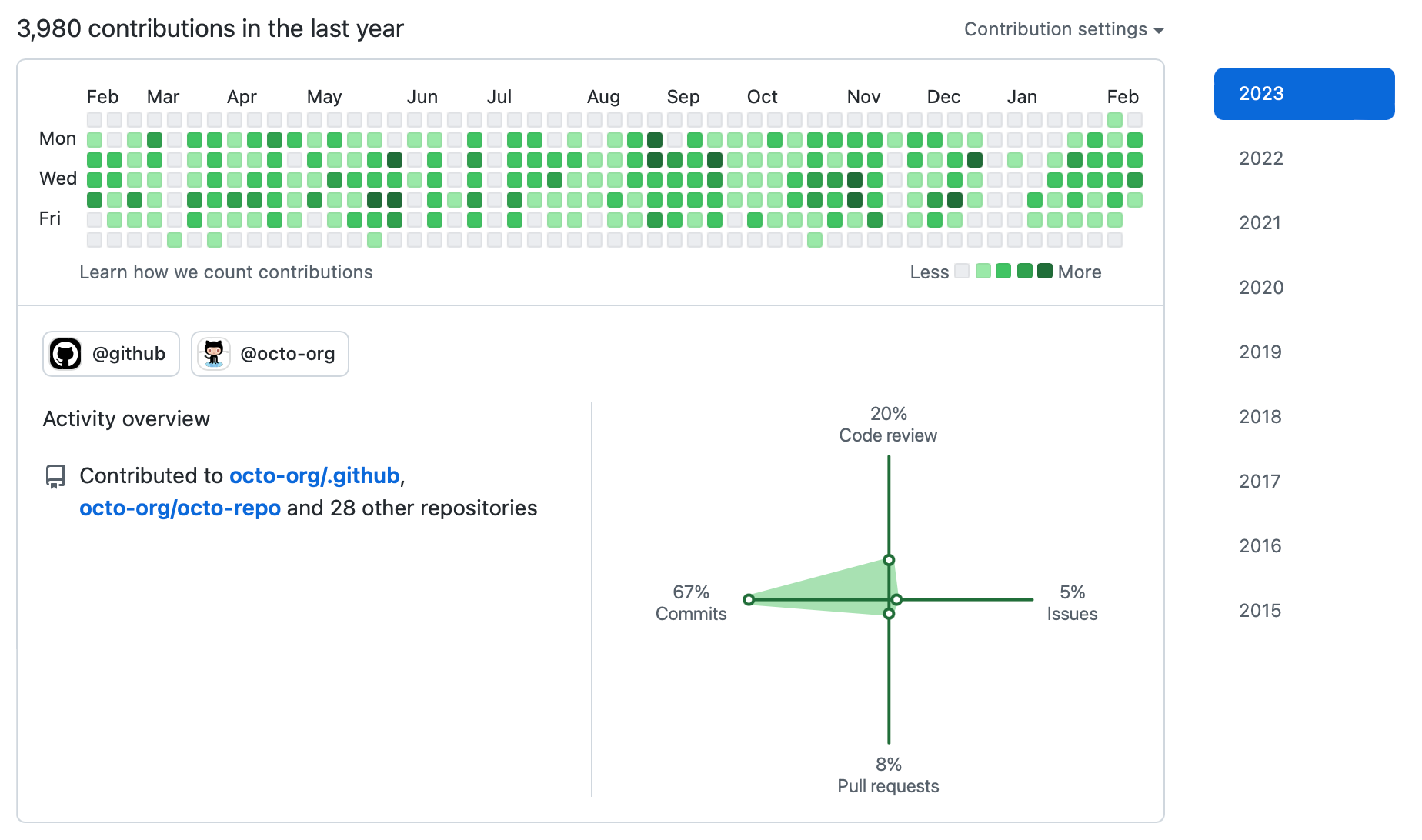
The organizations featured in the activity overview are prioritized according to how active you are in the organization. If you @mention an organization in your profile bio, and you’re an organization member, then that organization is prioritized first in the activity overview. For more information, see Basic writing and formatting syntax or Personalizing your profile.
Contribution activity
The contribution activity section includes a detailed timeline of your work, including commits you've made or co-authored, pull requests you've proposed, and issues you've opened.
You can see your contributions over time by either clicking Show more activity at the bottom of your contribution activity or by clicking the year you're interested in viewing on the right side of the page.
Important moments, like the date you joined an organization, proposed your first pull request, or opened a high-profile issue, are highlighted in your contribution activity.
If you can't see certain events in your timeline, check to make sure you still have access to the organization or repository where the event happened.
Viewing contributions from GitHub Enterprise on GitHub.com
If you use GitHub Enterprise Server and your enterprise owner enables unified contributions, you can send enterprise contribution counts to your GitHub.com profile. For more information, see Sharing contributions from GitHub Enterprise Server.