Bash Script – Define Bash Variables and its types
Last Updated :
18 Mar, 2022
Variables are an important aspect of any programming language. Without variables, you will not be able to store any required data. With the help of variables, data is stored at a particular memory address and then it can be accessed as well as modified when required. In other words, variables let you store, read, access, and manipulate data.
Working of Bash variables
When you write a bash script, you either want to manipulate the already defined variable, set the value of the variable, or simply read the predefined variables. There are various ways to set values of a variable:
1) Directly assigning the value
myvar="Gfg"
2) Set its value in accordance with the value of the result obtained from the program or a command (Check command substitution topic below)
If you are assigning the value of a variable to another variable then use the “$” sign otherwise it will show an error:

Note that when we define the value of newvar as myvar without the “$” sign it prints the value as “myvar” rather than getting the value of variable “myvar”.
Output:

Example script:
#! /bin/bash
var1=5
Add () {
var1=$(($var1 + 10))
echo $var1
}
Add
#Assigning the output of function Add to another variable 'var2'.
var2=$var1
echo $var2
Output:
15
15
3) The variable can be read simply by using the $ sign before the variable name. Example:
echo "The value of variable, myvar is $myvar"

Now that we understand how the variables can be read or assigned a value, let us see what happens after we run the bash script:
- It checks for the variables which are defined in the script.
- Interprets code line by line.
- It then replaces the variable names with their assigned values.
- Finally, execute the code line by line by repeating the above process.
Naming variables
There are a few rules to keep in mind while naming a variable:
- Variables can begin with an alphanumeric character or underscore, followed by a letter, number, or underscore.
- Variables are case sensitive, so “gfg” and “Gfg” are two different variables.
- Variables cannot start with a number.
- Do not use special characters while defining a variable name.
Example of rightly defined variable names
gfg
GFG
Gfg
_gfg
g_f_g
March6
Examples of wrongly defined variable names
6March
567
!gfg
@Gfg
gfg*GFg
Syntax to declare the variable or set its value
Declaring or setting the value of a variable is fairly simple. The basic syntax is as follows:
variableName=value
Example:
myvar=geeks
There should not be any space between variable name, equal sign, and the value assigned. Otherwise, you will encounter an error:

If the value of the variable contains spaces then use quotes to define them.
myvar="Geeks for geeks"
You can also declare a variable using declare command:
declare myvar="geeks"
Using Local and global variables in bash
When you define a variable in your shell, it is only accessible during that particular session. Because that is a local variable. In the below example you can see that when we tried to access the variable “var1” in the new session (session number-1692), it does not print our variable value.
Note: echo $$ is used to print the process ID of the current session (See special variables below)
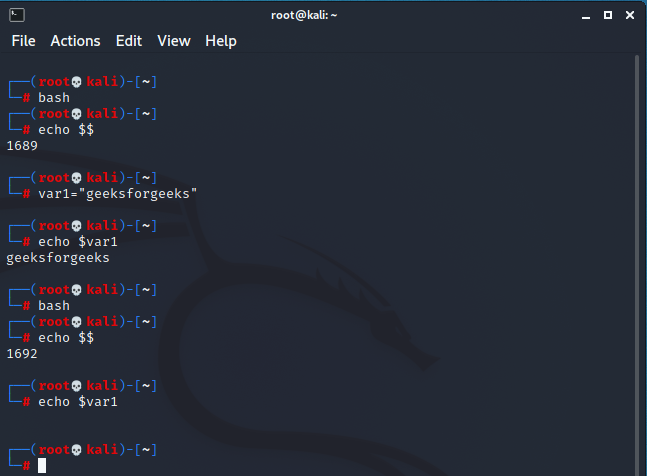
To make the variable globally accessible to any child sessions/processes (of the current session), we can make use of the ‘export’ command. Using the export command you can access the variable defined in your previous session in another session as well. Example:

Let us now see how to define local and global variables while writing a shell script. It is no different than any other programming language.
Create a file var.sh, using the command:
touch var.sh
Open it in vim editor using the command:
vim var.sh
Go to the insert mode by pressing Esc and ‘i’.
In this script, we will define a global variable ‘myvar’ and a local variable ‘myvar’. Then we will try changing the value of the variable ‘myvar’ inside our function. Finally, we try to call the function and print the value of both the local variables as well as the global variables. We will see that only the value of the local variable will be changed.
#! /bin/bash
myvar=5
function calc(){
# use keyword 'local' to define a
# local variable
local myvar=5
(( myvar=myvar*5 ))
# print the value of local variable
echo $myvar
}
# call the function calc
calc
# print the value of global variable and
# observe that it is unchanged.
echo $myvar
Save the file using “:wq!”.
And run it using the command:
bash var.sh
The output:

The first value which is printed is of our local variable and the second value is of our global variable which did not change, regardless of the operation we performed inside the function ‘calc’.
Types of bash variables
There are two types of variables in bash:
- The system defined variables or Environment variables
- User-defined variables
System defined variables
These are predefined variables or the variables which are created and maintained by Linux bash shell. These variables are loaded when you open a new bash session. These variables are used to define system properties. They are defined in capital letters. Let’s now see some of the system-defined variables:
- BASH_VERSION
- BASH
- PWD
- OSTYPE
- HOME
- LANG
- HOSTNAME
- PATH
- COLUMNS
- USER
Note: There are more system-defined variables. Above are the common system-defined variables.
You can see the list of system-defined variables using the following commands:
The output looks like this:

- BASH_VERSION: Displays the name of your current bash version.
- BASH: Displays the shell name.
- PWD: It stands for “Present working directory”. It displays the path to your present working directory.
- OSTYPE: Simply displays the name of the operating system.
- HOME: Displays the home directory of the current user.
- LANG: Displays the language of the Linux system. Example: LANG: en_IN
- HOSTNAME: Displays the name of the host. Example: kali
- PATH: It displays an ordered list of paths (separated by colons). Example:

9. COLUMNS: Displays the length of the column used to show output on the terminal.
10. USER: Displays the current user. Example: root
User-defined variables
These are the variables that you define and assign a value.
Syntax:
variable_name=value
Example:
myvar=gfg
If the value of the variable contains spaces then use quotes to define them.
myvar="Geeks for geeks"
Example script:
- Create a file named – gfg.sh.

- Open the vim editor and go to the insert mode by pressing Esc and typing ‘i’.
- Write the script:
#! /bin/bash
myvar=Hello
newvar=”welcome to gfg”
echo “$myvar, $newvar”
#variables are case sensitive
Myvar=”Hi again!”
echo “$Myvar”
- Save changes by pressing Esc and “:w”.
- And then quit by pressing Esc and “:q”.
- Run the script by using the command: “bash gfg.sh”

Note that it is recommended (but not required) to define your variable in lowercase. To make sure that the defined variable name doesn’t coincide with the system-defined variable name.
User-defined variables are deleted after the shell script executes. In contrast, system-defined variables can be accessed by any other application and are not stored in any file.
Built-in special variables
Bash comes with some built-in special variables. These variables store some important data that can come in handy when you write a shell script. They are available for use to all users. Below is the list of these special variables and the result they store:
| Special variable |
Result stored |
| $$ |
It represents the process ID of the current shell of the user. Example: 1692 |
| $? |
It returns the exit status of the last executed command. Example: 127–> This is the exit status if the command was not found. |
| $0 |
It represents the script name. |
| $1-$9 |
$1 to $9 represents the 1st to 9th argument passed with the script. |
| ${10}-${n} |
It represents the 10th argument to the nth argument passed with the script. |
| $# |
It represents the length of any value or the number of arguments passed to the given script. |
| $@ or $* |
It represents the list of all arguments that are passed to the script |
Special variable- $$
This special variable gives the PID or Process Identifier of the current shell. In the case of a shell script, it gives the PID under which the script is running.
Special variable-$?
Every command returns an exit status. Thus the exit status can be used to identify if the command is terminated successfully or there was some error.
Some common exit statuses:
| Exit status |
Reason |
| 0 |
Success |
| 1-255 |
Failure |
| 1 |
Catchall for general errors |
| 2 |
Misuse of shell builtins |
| 13 |
Permission denied |
| 126 |
Command found but it is not executable |
| 127 |
Command not found |
Using array variables in Bash
Arrays are used to store data and in bash, you can store values of different types or the same type in an array.
There are various ways to declare an array and its elements. In this tutorial, however, we will declare an array by defining elements that are space-separated.
Syntax:
arrayName=(element1 element2 element3 element4)
Note: If your element includes whitespace then enclose that element in quotes.
Syntax to get the length of the array:
{#arrayName[@]}
Syntax to get a particular array element:
{arrayName[index]}
Syntax to get the length of a particular array element:
{#arrayName[index]}
Example script:
In this example, we will write a script to iterate through the array elements, print their names and respective lengths.
Create a file named “myarray.sh”. Open the file in vim editor.
#! /bin/bash
# declare an array with pre-defined values
declare -a my_data=(Learning "Bash variables" from GFG);
# get length of the array
arrLength=${#my_data[@]}
# print total number of elements in the array
echo "Total number of elements in array is: $arrLength"
# iterate through the array and print length of
# each element and their values
echo "Below are the elements and their respective lengths:"
for (( i=0; i<arrLength; i++ ));
do
echo "Element $((i+1)) is=> '${my_data[$i]}'; and its length is ${#my_data[i]}"
done
# print the whole array at once
echo "All the elements in array : '${my_data[@]}'"
Output:

Explicitly declaring datatype of a variable
In bash, we do not need to declare data types, like any other programming languages (int, str, etc..). The data type is identified by the shell script/shell itself (the variables defined in bash are termed as untyped). But there can be some circumstances when you will want to explicitly define the data type. In such cases, you can utilize the declare command to create a variable with a particular data type. Declare commands offer many flags to explicitly declare data types. Below is the list of those flags:
Integer
You can declare an integer using the below command:
declare -i myvar
Now that you defined the data type of variable “myvar” as an integer, if you try assigning its value as a floating number you will get an error.

Notice that if you try to assign the value of “myvar” as a string. It evaluates the string “xyz” as an integer and hence prints 0. Whereas the floating number gives an error.
Array
Declaring array using flag ‘-a’.
declare -a myarray
or
declare -a myarray=([element1 element2 element3])

Associative array
Declare an associative array using flag ‘-A’
declare -A newArray=([key1]=value1 [key2]=value2 [key3]=value3)
Print all the values of an array using the command:
${newArray[@]}
or
${newArray[*]}
Example:

Print all the keys of an array using the command:
${!newArray[@]}
or
${!newArray[*]}

To print both the key, value pair you can use for loop:
# ! /bin/bash
# declare array
declare -A newArray=([Ron]=10 [John]=30 [Ram]=70 [Shyam]=100)
# iterate through the array
for key in "${!newArray[@]}";
do
echo "$key scored : ${newArray[$key]} in Math test";
done
Output:

Command-line arguments
Command-line arguments or positional parameters are used to pass input to a shell script or a command. Using command-line arguments makes the script more dynamic.
Syntax:
bash script.sh argument1 argument2 argument3 argument4 .......
You can pass in the special variables described above as an argument to your shell script.
Example:
Create a script named “example1.sh”.
#! /bin/bash
# declare a variable which will store all
# the values of our arguments, in doing so
# we will make use of the special variable
# "$@". Alternatively, "$*" can also be used.
myvar=("$@")
# Lets store the length of the number of arguments
# (currently unknown) in another variable.
# Here we can make use of the special variable '$#'
le="$#"
echo $le
# let us now print the arguments that user
# passed by looping through the length of
# the number of arguments
for (( i=0; i<le; i++ ))
do
echo "Argument $((i+1)) is => ${myvar[i]}"
done
In the above script, we made use of special variables “$@” and “$#”.

Let us now try to make use of other special variables.
Create another script “example2.sh”
#! /bin/bash
echo "The process ID of current shell is: $$"
echo "The exit status of last executed command was: $?"
echo "The name of this script is: $0"
echo "First argument passed to this script is: $1"
echo "Second argument passed to this script is: $2"
echo "Total number of arguments passed to this script is: $#"
echo "His full name is: $1 $2"
You can notice that using command line arguments helps you reduce the number of variables to be defined in a script.

Command substitution
Sometimes, while writing a shell script you will encounter some instances when you want to assign the output of a particular command to a variable. This can be done with the help of command substitution. Command substitution typically works by running a particular shell command and storing its result in a variable for further use or to display.
Syntax:
varname=`command-name`
Example: myvar=`ls`
or
varname=$(command-name)
Example: myvar=$(ls)
In the above examples, the output of the command: ‘ls’ will be stored in the variable ‘myvar’. Let’s now see the output we get after we print the variable ‘myvar’:

It is evident from the results of the first terminal (i.e by simply running the ‘ls’ command) that the output is extended to multiple lines. Whereas if we use command substitution the output is printed in a single line (space separated) .
Similar Reads
Linux/Unix Tutorial
Linux is a widely-used open-source operating system, similar to Windows, Mac, and Android. It shares similarities with Unix, another operating system known for its commercial use. Unix and Linux have comparable components, including the kernel, shell, and programs. Many commands in Unix and Linux ex
12 min read
Getting Started with Linux
What is Linux Operating System
The Linux Operating System is a type of operating system that is similar to Unix, and it is built upon the Linux Kernel. The Linux Kernel is like the brain of the operating system because it manages how the computer interacts with its hardware and resources. It makes sure everything works smoothly a
13 min read
LINUX Full Form - Lovable Intellect Not Using XP
LINUX stands for Lovable Intellect Not Using XP. Linux was developed by Linus Torvalds and named after him. Linux is an open-source and community-developed operating system for computers, servers, mainframes, mobile devices, and embedded devices. Linux receives requests from system programs and it r
2 min read
Linux History
A popular open-source operating system is Linux. It was initially created by Linus Torvalds in 1991. At the time, Torvalds was a computer science student at the University of Helsinki, Finland and began working on the Linux project as a personal endeavour. The name Linux is a combination of his firs
8 min read
Difference between Linux and Windows
Linux: Linux could be a free and open supply OS supported operating system standards. It provides programming interface still as programme compatible with operating system primarily based systems and provides giant selection applications. A UNIX operating system additionally contains several several
7 min read
What are Linux Distributions ?
A Linux distribution, often shortened to “distro,†is a packaged version of Linux that comes with the Linux kernel plus a collection of software and utilities that make the OS functional and user-friendly. Some distros are optimized for business environments, offering tools for productivity and ente
8 min read
Difference between Unix and Linux
Linux is an operating system that was developed by Linus Torvalds in 1991. The name "Linux" originates from the Linux kernel. It is an open-source software that is completely free to use. It is used for computer hardware and software, game development, mainframes, etc. It can run various client prog
4 min read
Why Linux is Better?
Look around and you will see Linux everywhere, yes it is right! Linux is present in Android phones. Android uses the Linux kernel under the hood. As Linux is an open-source operating system, Google's Android developers generally modify the Linux kernel to satisfy their requirements. Linux offers the
4 min read
Installation with Linux
How to Install Arch Linux in VirtualBox?
Installing Arch Linux on a virtual machine is an excellent way to experience this powerful and flexible Linux distribution without affecting your main system. If you're looking to install Arch Linux in VirtualBox, this guide will take you through the process step-by-step. Arch Linux is known for its
7 min read
Fedora Linux Operating System
Fedora Linux is a free and open-source operating system based on the Linux kernel and was developed by the community-supported Fedora Project. It is known for its fast release cycle, which keeps the operating system up to date with the latest software and technologies. What is the Fedora Linux Opera
12 min read
How to install Ubuntu on VirtualBox?
Installing Ubuntu on VirtualBox is a great way to experience the powerful features of this popular Linux distribution without altering your main operating system. Whether you’re a developer, a student, or simply curious about Linux, setting up Ubuntu on VirtualBox allows you to test and explore in a
6 min read
How to Install Linux Mint?
Linux Mint is the second-largest Linux-based distro used in the world. Linux Mint is a community-driven Linux distribution based on Ubuntu which itself is based on Debian and bundled with a variety of free and open-source applications. So here we discuss the installation of Linux mint. Installation
3 min read
How to Install Kali Linux on Windows?
Kali Linux is an open-source Linux distribution based on Debian, designed for sophisticated penetration testing and security auditing. Kali Linux includes hundreds of tools for diverse information security activities such as penetration testing, security research, computer forensics, and reverse eng
2 min read
How to Install Linux on Windows PowerShell Subsystem?
There are several ways to Install a Linux subsystem on your Windows PC Powershell Environment. It is good for learners, but it is recommended using original Linux OS if you are a developer as the Subsystem lacks the pre-installed Linux tools. Before we begin installing a Linux subsystem, we need to
2 min read
How to Find openSUSE Linux Version?
openSUSE is well known for its GNU/Linux-based operating systems, mainly Tumbleweed, a tested rolling release, and Leap, a distribution with Long-Term-Support(LTS). MicroOS and Kubic are new transactional, self-contained distributions for use as desktop or container runtime. Here we figure out which
2 min read
How to Install CentOS
CentOS is a popular open-source Linux distribution aimed at servers and provides compatibility with Red Hat's RPM package manager. It is built with the goal of providing a stable operating system that provided great compatibility with the upstream RHEL (Red hat enterprise Linux) CentOS is therefore
2 min read
Linux File System
Linux File System
Operating systems, the software that powers your computer, rely on a crucial element known as the file system. Think of it as a virtual organizational tool that manages, stores, and retrieves your data efficiently. In the Linux world, a diverse range of file systems has emerged, each crafted to addr
11 min read
Linux File Hierarchy Structure
The Linux File Hierarchy Structure or the Filesystem Hierarchy Standard (FHS) defines the directory structure and directory contents in Unix-like operating systems. It is maintained by the Linux Foundation. In the FHS, all files and directories appear under the root directory /, even if they are st
5 min read
Linux Directory Structure
Prerequisite: Linux File Hierarchy Structure In Linux/Unix operating system everything is a file even directories are files, files are files, and devices like mouse, keyboard, printer, etc are also files. Here we are going to see the Directory Structure in Linux. Types of files in the Linux system.
5 min read
Linux Kernel
Linux Kernel
Linux Kernel is the heart of Linux operating systems. It is an open-source (source code that can be used by anyone freely) software that is most popular and widely used in the industry as well as on a personal use basis. Who created Linux and why? Linux was created by Linus Torvalds in 1991 as a hob
4 min read
Kernel in Operating System
A kernel is the core part of an operating system. It acts as a bridge between software applications and the hardware of a computer. The kernel manages system resources, such as the CPU, memory, and devices, ensuring everything works together smoothly and efficiently. It handles tasks like running pr
10 min read
How Linux Kernel Boots?
Many processes are running in the background when we press the system's power button. It is very important to learn the Linux boot process to understand the workings of any operating system. Knowing how the kernel boots is a must to solve the booting error. It is a very interesting topic to learn, l
11 min read
Difference between Operating System and Kernel
In the world of computing, two terms that are frequently mentioned are Operating System (OS) and Kernel. In this article, we will explore the key differences between the OS and the Kernel, their functions, and how they work together to manage hardware and software. What is an Operating System?An Ope
3 min read
Linux Kernel Module Programming: Hello World Program
Kernel modules are pieces of code that can be loaded and unloaded into the kernel upon demand. They extend the functionality of the kernel without the need to reboot the system. Custom codes can be added to Linux kernels via two methods. The basic way is to add the code to the kernel source tree and
7 min read
Linux Loadable Kernel Module
If you want to add code to a Linux kit, the basic way to do that is to add source files to the kernel source tree and assemble the kernel. In fact, the process of setting up the kernel consists mainly of selecting which files to upload to the kernel will be merged. But you can also add code to the L
7 min read
Loadable Kernel Module - Linux Device Driver Development
For Linux device drivers, we can use only two languages: Assembler and C. Assembler implements the main parts of the Linux kernel, while C implements the architecture-dependent parts. Uploaded kernel modules are often referred to as kernel modules or modules, but those are misleading names because t
4 min read
Linux Networking Tools
Linux Networking Tools
One can use a variety of network tools to perform tasks such as obtaining information about other systems on your network, accessing other systems, and communicating directly with other users. Network information can be obtained using utilities such as ping, finger, traceroute, host, dig, nslookup e
4 min read
Network configuration and troubleshooting commands in Linux
Computers are often connected to each other on a network. They send requests to each other in the form of packets that travel from the host to the destination. Linux provides various commands from network configuration and troubleshooting. Network Configuration and Troubleshooting Commands in Linux
5 min read
How to configure network interfaces in CentOS?
A network interface is a link between a computer and another network(Private or Public). The network interface is basically a card which is known as NIC or Network Interface Card, this does not necessarily have to be in a physical form instead, it can be inbuilt into the software. If we take the exa
5 min read
Command-Line Tools and Utilities For Network Management in Linux
If you are thinking of becoming a system administrator, or you are already a system admin, then this article is for you. As a system admin, your daily routine will include configuring, maintaining, troubleshooting, monitoring, securing networks, and managing servers within data centers. Network conf
8 min read
Linux - Network Monitoring Tools
Network monitoring is using a system (hardware or software) that continuously observes your network and the data flows through it, depending on how the monitoring solution actually functions and informs the network administrator. We can keep a check on all the activities of our network easily. While
4 min read
Shell Scripting & Bash Scripting
Introduction to Linux Shell and Shell Scripting
If we are using any major operating system, we are indirectly interacting with the shell. While running Ubuntu, Linux Mint, or any other Linux distribution, we are interacting with the shell by using the terminal. In this article we will discuss Linux shells and shell scripting so before understandi
7 min read
What is Terminal, Console, Shell and Kernel?
Understanding the terms terminal, console, shell, and kernel is crucial for anyone working with computers or learning about operating systems. These concepts are key components of how we interact with our devices and software. The terminal is a text-based interface used to interact with the computer
5 min read
How to Create a Shell Script in linux
Shell is an interface of the operating system. It accepts commands from users and interprets them to the operating system. If you want to run a bunch of commands together, you can do so by creating a shell script. Shell scripts are very useful if you need to do a task routinely, like taking a backup
7 min read
Shell Scripting - Different types of Variables
The shell is a command-line interpreter for Linux and Unix systems. It provides an interface between the user and the kernel and executes commands. A sequence of commands can be written in a file for execution in the shell. It is called shell scripting. It helps to automate tasks in Linux. Scripting
4 min read
Bash Scripting - Introduction to Bash and Bash Scripting
Bash is a command-line interpreter or Unix Shell and it is widely used in GNU/Linux Operating System. Â It is written by Brian Jhan Fox. It is used as a default login shell for most Linux distributions. Scripting is used to automate the execution of the tasks so that humans do not need to perform the
10 min read
Bash Script - Define Bash Variables and its types
Variables are an important aspect of any programming language. Without variables, you will not be able to store any required data. With the help of variables, data is stored at a particular memory address and then it can be accessed as well as modified when required. In other words, variables let yo
12 min read
Shell Scripting - Shell Variables
A shell variable is a character string in a shell that stores some value. It could be an integer, filename, string, or some shell command itself. Basically, it is a pointer to the actual data stored in memory. We have a few rules that have to be followed while writing variables in the script (which
6 min read
Bash Script - Difference between Bash Script and Shell Script
In computer programming, a script is defined as a sequence of instructions that is executed by another program. A shell is a command-line interpreter of Linux which provides an interface between the user and the kernel system and executes a sequence of instructions called commands. A shell is capabl
4 min read
Shell Scripting - Difference between Korn Shell and Bash shell
Korn Shell: Korn Shell or KSH was developed by a person named David Korn, which attempts to integrate the features of other shells like C shell, Bourne Shell, etc. Korn Shell allows developers to generate and create new shell commands whenever it is required. Korn shell was developed a long year bac
3 min read
Shell Scripting - Interactive and Non-Interactive Shell
A shell gives us an interface to the Unix system. While using an operating system, we indirectly interact with the shell. On Linux distribution systems, each time we use a terminal, we interact with the shell. The job of the shell is to interpret or analyze the Unix commands given by users. A shell
3 min read
Shell Script to Show the Difference Between echo “$SHELL†and echo ‘$SHELL’
In shell scripting and Linux, the echo command is used to display text on the terminal or console. When used with the $SHELL variable, which contains the path of the current user's shell program, the output of the echo command can be different depending on whether the variable is enclosed in single
4 min read