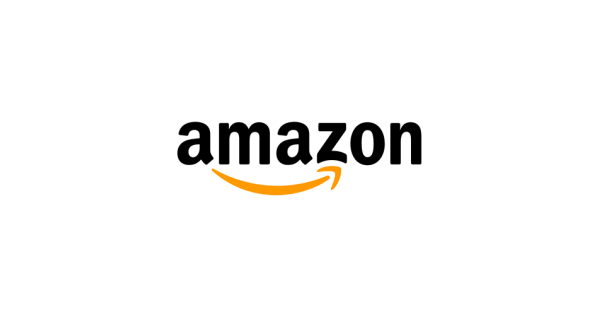

Frequently Asked Questions
General
What is Amazon Book Clubs?
Your books deserve great conversations. With simple set up and modern features, Amazon Book Clubs is a great way to help bring your discussions to life. Easily coordinate book selection, get notifications, and more, all in one place. Oh yeah, it’s also free. Because at Amazon, reading and discussing books is available for everyone.
Who can join Amazon Book Clubs?
Customers with an Amazon.com account can join for free, so what are you waiting for? If you don’t have an Amazon account, you can create one here.
What does “early access” mean?
We’re always looking for your input to make our products the best they can be. That’s why we wanted to make Amazon Book Clubs available to you before it’s officially released. During “early access”, all Amazon.com customers are able to join clubs, but only some customers will have access to the club creation feature. We will be rolling out more features over the coming months and will open club creation to all customers soon. Stay tuned!
Where can I send feedback?
You’re an important part of making Amazon Book Clubs even better and we’d love to hear from you. Your feedback will be used to inform what features we release next and to help us improve your experience. You can submit feedback through this link.
Clubs
How do I create a club?
Creating a club is simple. From the Amazon Book Clubs landing page, click Create a club. You’ll be able to customize your book club details and set the privacy for your club. As the creator of the club, you will automatically become a club administrator, which allows you to make updates to your club information, add current and upcoming books, add books your club has read in the past, and manage your club’s members and suggestions.
Note: Club creation will be available to all customers when “early access” concludes soon.
What’s the difference between public and private book clubs? How do I join?
Club administrators can choose whether to make their club public or private when they create a book club.
Public book clubs
Public book clubs are open to anyone with an Amazon.com account. To join, click Join and your membership will be automatically confirmed. Anyone can join. Non-members are able to view everything in the book club including member activity, but are not able to contribute to book suggestions.
Private book clubs
Private book clubs require approval from one of the book club’s administrators to join. To join, click Request to join and your request will be sent to the administrator for approval. Once they have approved your membership, you will receive a notification email that you are now in the club. Non-members are able to see club name, description, photo, location and tags, and the number of club members. However, non-members who receive an invite link can also see administrators, and past, current, and upcoming books. Books suggested by club members and member names are not visible to any non-members.
Administrators of private book clubs can choose whether or not they want to allow membership requests. If a private book club doesn’t allow membership requests, you can only request to join if you have received an invite link from an administrator or member of that book club. Administrators can choose to change their club’s privacy at any time by visiting the Settings page. Club members will be notified via email if the privacy settings of their club changes.
How do I invite my friends to join a club I’m in?
On your book club page, you can click Invite a member and send the club's unique link to your friends using any of the options provided.
I’m a club administrator, how do I make another member an administrator?
Find “Members” on your book club page and click View all and manage. Find the member you’d like to make an administrator and click Make an administrator next to the member's name.
What are book club tags?
Book club tags are keywords that help define a book club and the topics that the club is interested in. Club administrators are able to add tags to their club when they create the club, or after the club is created by editing the tags from the tags section of their club’s page or the club settings page. When you search for book clubs, tags are used to help with discoverability, and when you click on a tag on a book club’s page, you will see other clubs that have added that tag.
Book selection
How does book selection work?
Only book club administrators can set the current and upcoming books for clubs. If you’re an administrator, you can do this by:
-
Choosing a book from your club’s suggestions. Simply use the menu next to the suggested book you'd like to pick and select Set as the current book or Add to upcoming books.
-
Using the Add a book feature on your club’s page to search for a book. When you find the book you'd like to pick, use the menu next to the suggest button under the book and select Set as the current book or Add to upcoming books.
As a member of a club you can make your voice heard by suggesting books. To suggest a book to your book club you can:
- Browse for books on Amazon. When you see a book that you think would be great for your book club, you can suggest it using the Amazon Book Clubs widget on the product page.
- Use the Add a book feature on your club’s page to search for a book. When you find the book you'd like to suggest, click Suggest under the book.
- Endorse suggestions that other members have submitted by clicking Suggest next to a book that has already been suggested. Other members will see that you have also suggested the book.
How can I add a book that my club has read in the past?
Only book club administrators can add books your club has read in the past. If you’re an administrator you can do this by:
- Using the Add a book feature on your club’s page to search for a book. When you find the book you'd like to add, use the menu next to the suggest button under the book and select Add to books we’ve read.
- Moving a suggestion, upcoming, or current book to books we’ve read by using the menu next to the book and selecting Add to books we’ve read.
Personal profile
How can I change my name or photo in Amazon Book Clubs?
On Amazon Book Clubs, your name and photo are displayed in the club on the member list, and on suggestions. If you’re a club administrator, it will also be shown if you add why you picked a book to a current or upcoming book. You can edit your public name or your image in Your Profile. To edit your profile:
- Go to Your Profile.
- Select Edit your public profile.
- Update your personal information or any other settings that appear on the page.
- Select Save.
You can also edit your profile privacy settings on the Edit your public profile page.
Content guidelines
What are the content guidelines for Amazon Book Clubs?
As a bookseller, we provide Book Club users access to books with a variety of viewpoints, including those that some customers may find objectionable. We reserve the right not to allow any book club contribution we deem inappropriate, such as content intended to harass, mislead, or promote offensive points of view. Violating Amazon Book Clubs guidelines may result in removal of book club contributions or restriction of your ability to access the service.
Discussions
How do I create a post in a book club and who can see it?
Only members of book clubs can create a post or comment. Once a post or comment is created, all members of that book club can see it.
To post on a book club:
- Confirm that you are a member of that book club. If you are not a member, you can join or request to join that club by clicking the “Join this club” or “Request to join this club” button located at the top of the page.
- Once in a book club, go to the Club Activity section and write your post.
- Click Post.
How do I remove a post or comment?
You can remove posts or comments that you created on book clubs by deleting them. Deleting a post or comment will permanently remove it from the book club. Deleting a post will also permanently remove all comments for that post.
To delete a post or comment from a book club:
- Go to the post or comment.
- Click the Delete icon.
- Confirm that you want to delete the post or comment by clicking Delete.
How do I report a post or comment?
The best way to report abusive content or spam in book clubs is by using the Report Abuse link located near the content itself.
To report content:
- Click the Report Abuse icon.
- Select your reason for reporting that post or comment.
- Click Report.
My post or comment was removed. What happened?
Amazon removes content (e.g. comment, post) from book clubs when we find that it goes against our Content Guidelines. Our Content Guidelines define what is and isn't allowed on Amazon Book Clubs worldwide. If your post or comment is removed, you will receive an email notification with details of the decision.