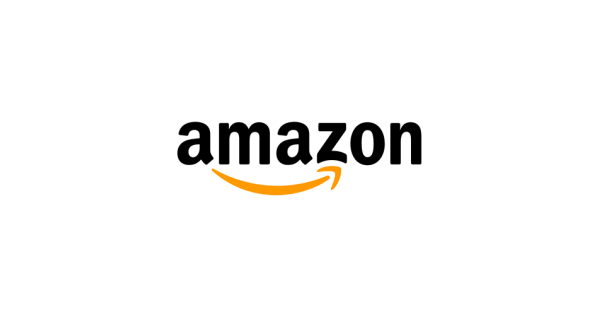Alexa Routines

Routines are short cuts for Alexa, saving you time by grouping together a bunch of actions so you don’t have to ask for each one individually. There are many ways to activate Routines - via voice, time of day, with your smart home devices, when you turn off your alarm, and more.
The easiest way to get started is with Featured Routines
Need inspiration to get going? Check out Featured Routines in the Alexa app. They're like templates and are ready to enable and start using right away. For example, after enabling the Start My Day Routine, when you say "Alexa, start my day" she'll tell you something new, update you about the weather and traffic, then start your Flash Briefing so you're ready for the day ahead.
How to enable a Featured Routine
- Open the Alexa app
- Select ‘More’ from the bottom navigation
- Select Routines from the menu
- Tap ‘Featured’ and tap on the name of a Featured Routine, then tap enable and your new Routine is ready to use.
- You can also enable a Featured Routine by voice - try one of the Routines below.

Try Saying
- “Alexa, enable the Good Morning Routine”
Alexa will wish you good morning, tell you something new, then play your Flash Briefing. - “Alexa, enable the Start my Day Routine”
Alexa will tell you news, traffic, and more. - “Alexa, enable the Screen Time Routine”
Alexa will keep track of an hour of screen time.
- “Alexa, enable the Weather after Alarm Routine”
Alexa will tell you the weather when you dismiss your alarm. - “Alexa, enable the Good Night Routine”
Alexa will wish you good night and play sleep sounds.
Build your own
You can also create your own Routines from scratch, only limited by your own imagination! Open the Routines section in the Alexa app and tap the + button in the top right-hand corner to get started. Some Routines we love include: scheduling your porch lights to turn on automatically at sunset; turning on the night light and playing sleep sounds when you say "Alexa, it's Jackson's bedtime." ; and telling you the weather and turning on Alexa Guard when you say "Alexa, it's time to go."
Home automation made easy
You can use Alexa Routines to automate your home and manage compatible Smart Home devices, like turning off the lights and resetting the thermostat at 10pm every night, or creating a movie night environment to set the mood for the next blockbuster film.


Routines are made for sharing
You can share your Routines with friends and family, or receive and enable Routines shared with you. For inspiration check out the trending Shared Routines below.
Trending Shared Routines
- Dinner Time: Make dinner a special occasion in your home. Alexa will announce that it's dinner time on all your devices, set them to DND for one hour, and play soft dinner music to set the mood.
- Reading Time: Take 30 minutes out of your day for reading with this Routine. Alexa will set your devices to DND so you're not interrupted, and let you know when time is up!
- Daily Stock Market Update: At the closing bell, each weekday Alexa will give you an update of the stock market.
- Wash Your Hands: After you arrive home each day, Alexa will remind you to wash your hands.
Fire TV actions can now be added to Alexa Routines
You can now add Fire TV actions to your Alexa Routines. Get started with a Featured Routine like "Alexa, I'm getting a snack" which pauses what you're watching and turns on your smart lights simultaneously. Or if there's a program you watch every day, create a Custom Routine where Alexa turns on the TV and navigates to your favorite program based on scheduled time. Fire TV actions include power on and off; playing, pausing, and resuming video; and selecting content. Head to the Routines section of the Alexa app to enable Featured Fire TV Routines or to create your own. Some TVs may not be compatible for the power on action - refer to our help page for more info.
FAQs
Q. What is a Routine?
A. Alexa Routines are designed to make your days easier and more productive by taking a bunch of things you can do with Alexa and bundling them together seamlessly. Routines consist of a single trigger, which is the event which starts the Routine, followed by actions which are the things Alexa does during the Routine.
Q. What can I use Routines for?
A. Almost anything you can do on Alexa can be put into a Routine. You’ll find the whole list of actions under Add Action in the Routine creation flow. If you can’t find what you want there, Custom Action will let you input as text any command Alexa can understand when you speak to her.
Q. What is a trigger?
A. A trigger is the event which makes the Routine start. It can be a voice command, an alarm, a scheduled time, smart home device interaction, geolocation, or Alexa Guard. This is the event Alexa needs to detect to know to start your Routine.
Q. What is an action?
A. An action is the thing you want Alexa to do. It can be almost anything you can do with Alexa using your voice, like asking for the weather, playing the news, controlling compatible smart home devices, reading out your calendar, checking your emails, making a call - you're only limited by our imagination.
Q. What is a custom action?
A. Custom actions let you type in anything you can normally say to Alexa as an action in a Routine. Custom actions need to be the last action in your Routine.
How do I set up a new Routine?
1. Open the Alexa app
2. Select More from the bottom navigation
3. Select Routines from the menu
4. From this page you can either start a new Routine creation by tapping + in the top right-hand corner, or tapping Featured and enabling on of the Featured Routines.
Q. Can I edit a Routine after I’ve set it up?
A. Yes! Just tap on the Routine in the Yours tab and select the elements you want to change. When you’ve made all the changes you want, tap the arrow in the top left of the screen and your changes will be saved.
Q. How do I disable a Routine?
A. Navigate to the Routines section of the Alexa app and open the Routine you want to disable. Use the toggle at the top of the screen and tap to switch to disable.
Q. How do I delete a Routine?
A. Navigate to the Routines section of the Alexa app and open the Routine you want to delete. Tap the three dots in the top right corner and select Delete Routine from the menu that appears at the bottom of your screen.
Q. How do I share a Routine?
A. Navigate to the Routines section of the Alexa app and open the Routine you want to share. Tap the three dots in the top right corner and select Share Routine from the menu that appears at the bottom of your screen.
A. Alexa Routines are designed to make your days easier and more productive by taking a bunch of things you can do with Alexa and bundling them together seamlessly. Routines consist of a single trigger, which is the event which starts the Routine, followed by actions which are the things Alexa does during the Routine.
Q. What can I use Routines for?
A. Almost anything you can do on Alexa can be put into a Routine. You’ll find the whole list of actions under Add Action in the Routine creation flow. If you can’t find what you want there, Custom Action will let you input as text any command Alexa can understand when you speak to her.
Q. What is a trigger?
A. A trigger is the event which makes the Routine start. It can be a voice command, an alarm, a scheduled time, smart home device interaction, geolocation, or Alexa Guard. This is the event Alexa needs to detect to know to start your Routine.
Q. What is an action?
A. An action is the thing you want Alexa to do. It can be almost anything you can do with Alexa using your voice, like asking for the weather, playing the news, controlling compatible smart home devices, reading out your calendar, checking your emails, making a call - you're only limited by our imagination.
Q. What is a custom action?
A. Custom actions let you type in anything you can normally say to Alexa as an action in a Routine. Custom actions need to be the last action in your Routine.
How do I set up a new Routine?
1. Open the Alexa app
2. Select More from the bottom navigation
3. Select Routines from the menu
4. From this page you can either start a new Routine creation by tapping + in the top right-hand corner, or tapping Featured and enabling on of the Featured Routines.
Q. Can I edit a Routine after I’ve set it up?
A. Yes! Just tap on the Routine in the Yours tab and select the elements you want to change. When you’ve made all the changes you want, tap the arrow in the top left of the screen and your changes will be saved.
Q. How do I disable a Routine?
A. Navigate to the Routines section of the Alexa app and open the Routine you want to disable. Use the toggle at the top of the screen and tap to switch to disable.
Q. How do I delete a Routine?
A. Navigate to the Routines section of the Alexa app and open the Routine you want to delete. Tap the three dots in the top right corner and select Delete Routine from the menu that appears at the bottom of your screen.
Q. How do I share a Routine?
A. Navigate to the Routines section of the Alexa app and open the Routine you want to share. Tap the three dots in the top right corner and select Share Routine from the menu that appears at the bottom of your screen.