Locate and view your iPhone or iPad on your computer
When you connect your iPhone, iPad, or iPod to your computer, it should appear in the Finder, the Apple Devices app, or iTunes.
View your device in the Finder
If your Mac is using macOS Catalina or later, the name of your connected device appears in the sidebar of any window in the Finder. Click its name to view details about your device.

If your Mac is using an earlier version of macOS, or you're using a Windows PC, view your device in the Apple Devices app or iTunes instead.
Learn what to do if you don't see your device in the Finder.
View your device in the Apple Devices app
Connect your device to your Windows PC using a USB cable. An icon of your connected device appears in the sidebar in the Apple Devices app window.

Learn what to do if you don't see your device in the sidebar.
View your device in iTunes
If your Mac is using macOS Mojave or earlier, or you're using a Windows PC, an icon of your connected device appears in the upper-left corner of the iTunes window. Click the icon to view details about your device.
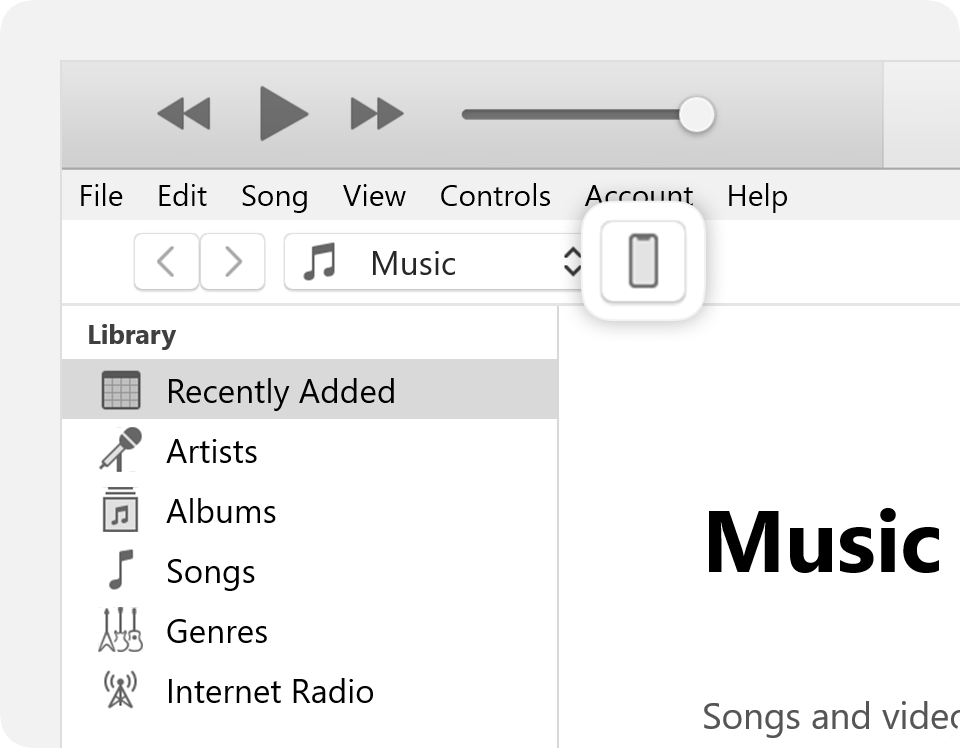
Learn what to do if you don't see your device in the iTunes window.
