
Create a custom walk or hike in Maps on Mac
You can customize a walking path to plan a hike, an exercise route, or a city tour. You can also save the routes—along with any notes you add.
Note: Availability may vary by country or region.
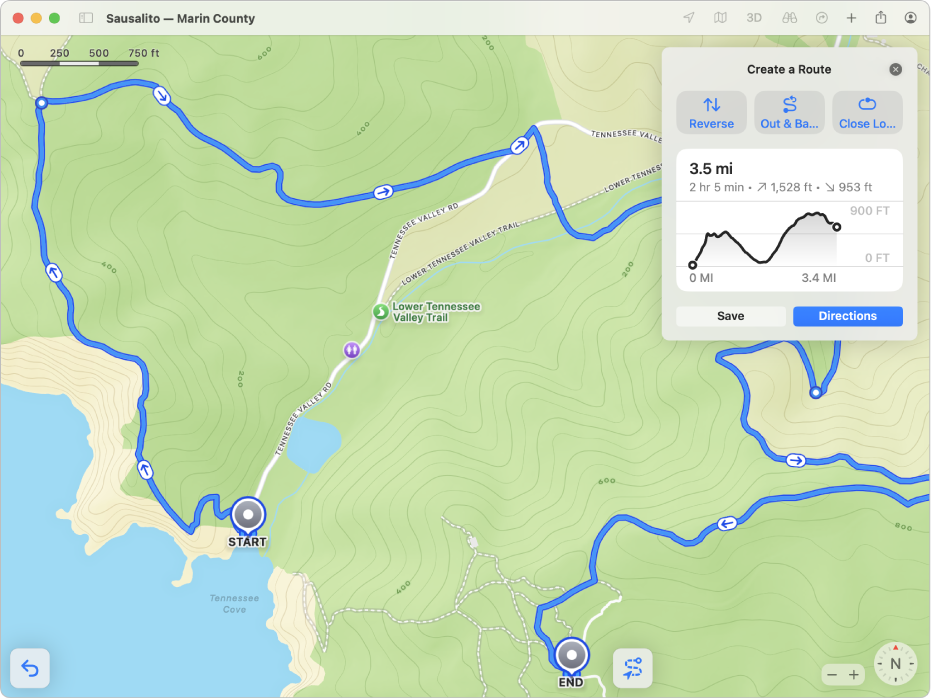
Go to the Maps app
 on your Mac.
on your Mac.Click
 below Library in the sidebar, click Routes, then click Create.
below Library in the sidebar, click Routes, then click Create.To select a starting point on the map, click any road, path, trail, or other place accessible by walking.
Do any of the following:
Choose a path: Click other points along your route.
Switch the start and end points: Click Reverse.
Go back the way you came: Click Out & Back.
Circle back to where you started: Click Close Loop.
Click Save, name the path or add notes (optional), then click Done.
Your walk is saved as a route in your library.
To see your saved hikes, click ![]() below Library in the sidebar, then click Routes.
below Library in the sidebar, then click Routes.