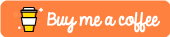LOA Logs is a "blazingly fast" open source Lost Ark DPS meter, written in Rust by Snow.
This project is an opinionated flavor of LOA Details by Herysia and Mathi, but should share very similar user interfaces and settings. The packet sniffing and processing has been completely ported over to Rust, with meter-core-rs. The Rust port could not be made without Herysia and Henjuro's work on meter-core.
This project was designed specifically with hell-raiding in mind.
https://github.com/snoww/loa-logs/releases
*currently only Windows 7 and up is supported
You can support me directly by buying me a coffee.
A: This is normal. The meter will not work after a major game patch. The game shuffles around the opcodes and packets every major patch, and the meter must be updated in order for it to work. Please wait patiently until the meter update is ready. If you keep meter open a pop-up should show up prompting you to update once it is released.
A: You need to reinstall meter. The meter uses the WinDivert driver to listen to game packets. You either removed the file or your antivirus removed it.
A: There can be multiple reasons. If you have NordVPN installed, meter will not work due to both apps using WinDivert. You need to uninstall Nord, or completely quit the Nord processes and reboot.
A: ExitLag recently updated their settings which changed how they redirect packets. Change your ExitLag settings to Packet redirection method > Legacy - NDIS.
A: If there is an option to use NDIS packet redirection in your app, select that setting.
A: Traditional VPNs (NordVPN, Private Internet Access, etc.) are no longer supported anymore due to changes in packet requirements. They cannot be running at the same time as the meter.
A: Are you using raw socket? Raw socket is wonky and has frequent packet losses, and this occurs often during character swaps. If you can run the meter without raw socket then please turn it off. If your meter doesn't work without raw socket, then unfortunately the issue will persist.
A: Can no longer run meter in a VM due to changes in packet requirements.
A: Right-click the taskbar icon (located in the bottom right of your screen, next to the system time), click reset position, or load saved position. Adjust the size of the window and location, and then save the position.
A: Are you trying to install on a custom install folder with different permissions? You might need to run the installer in administrator mode due to permission issues.
A: There could be two possible reasons. 1. The meter needs Microsoft Edge Webview2 Runtime to run. Yours is probably missing or out of date. Go uninstall it first (it won't let you install it if you have an older version installed), then download and install from here (https://go.microsoft.com/fwlink/p/?LinkId=2124703). 2. If you installed the meter in another folder that might require elevated permissions, you would need to run the program in administrator mode.
A: Are you on Windows 11? Disable blur in the settings (settings > accessibility). If you wish to have a dark background with blur disabled, also disable the transparency setting to have a pseudo dark mode.
A: You opened the meter too late, and it wasn't able to get your character information. It is doing its best by guessing. You can fix this by: switching characters, or changing parties around. (note: you need to enable "show gear score" in settings to show item level)
A: You can change whatever column you want to show in the settings. TIP: you can SHIFT+SCROLL to scroll horizontally.
A: rDPS is no longer working due to missing packets.
A: Create an issue here on GitHub, or send a message in the #troubleshooting channel on Discord. (invite)
A: Yes.