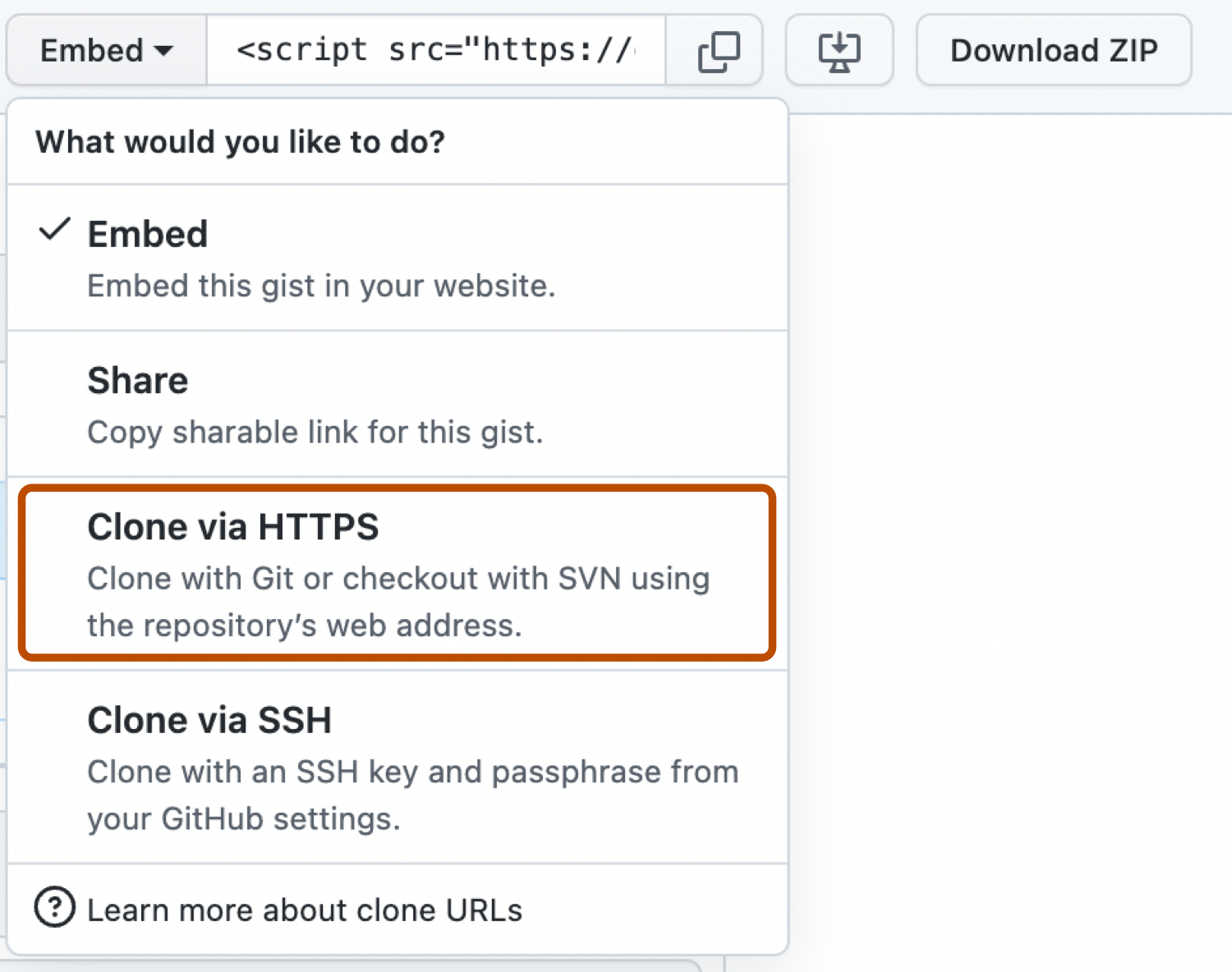| title | intro | permissions | redirect_from | versions | |||||||||
|---|---|---|---|---|---|---|---|---|---|---|---|---|---|
Forking and cloning gists |
Gists are actually Git repositories, which means that you can fork or clone any gist, even if you aren't the original author. You can also view a gist's full commit history, including diffs. |
{% data reusables.enterprise-accounts.emu-permission-gist %} |
|
|
Each gist indicates which forks have activity, making it easy to find interesting changes from others.
If you want to make local changes to a gist and push them up to the web, you can clone a gist and make commits the same as you would with any Git repository. For more information, see AUTOTITLE.
To clone a gist, select the Embed dropdown menu, then click Clone via HTTPS or Clone via SSH.
To view a gist's full commit history, click the "Revisions" tab at the top of the gist.
You will see a full commit history for the gist with diffs.