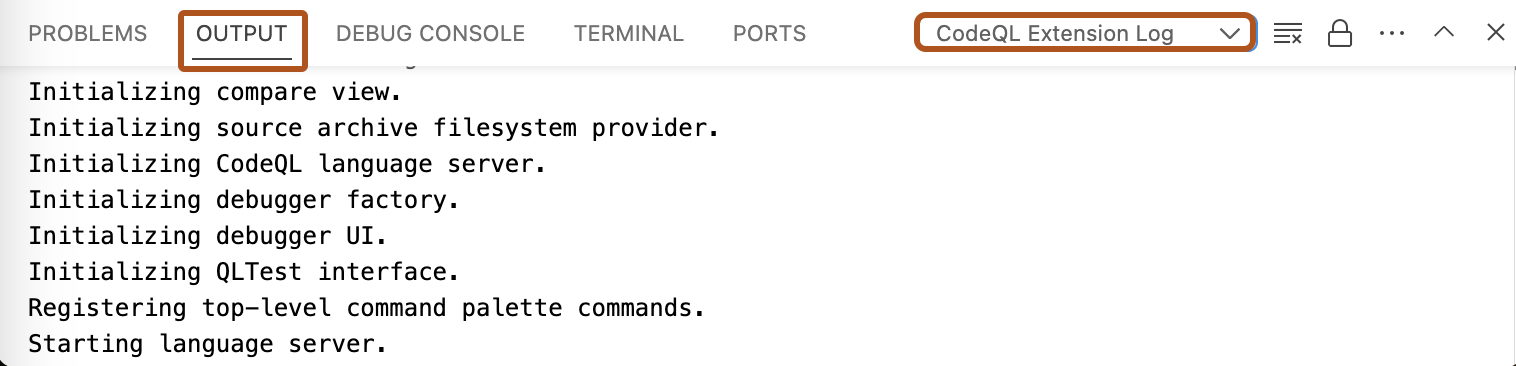| title | shortTitle | versions | topics | type | intro | allowTitleToDifferFromFilename | |||||||||
|---|---|---|---|---|---|---|---|---|---|---|---|---|---|---|---|
Accessing logs |
Access logs |
|
|
reference |
If you need to troubleshoot problems with {% data variables.product.prodname_codeql %} for {% data variables.product.prodname_vscode %}, there are several logs you can access. |
true |
Progress and error messages are displayed as notifications in the bottom right corner of the {% data variables.product.prodname_vscode %} workspace. These link to more detailed logs and error messages in the "Output" window.
You can access the following logs:
-
{% data variables.product.prodname_codeql %} Extension
-
{% data variables.product.prodname_codeql %} Language Server
-
{% data variables.product.prodname_codeql %} Query Server
-
{% data variables.product.prodname_codeql %} Tests
Note
The {% data variables.product.prodname_codeql %} Language Server log contains more advanced debug logs for {% data variables.product.prodname_codeql %} language maintainers. You should only need these to provide details in a bug report.