We continue to improve how teams can plan, track, and manage their work on GitHub. Following our public preview in January, we’re thrilled to announce the general availability of sub-issues, issue types, advanced search, and increased item limits in GitHub Projects 🎉. Here’s a detailed look at how these new capabilities can help transform your workflow.
🏗️ Bring structure to your issues with issue types
Imagine your team is beginning a new feature. The first step is to create a new issue and assign it a Feature issue type to designate it as a larger piece of work.
Consistency is key when managing multiple repositories within an organization. Issue types provide a standardized way to classify and manage your issues. With a shared language across all repositories, you can quickly gauge the progress of your bug backlog, identify high-level initiatives, and understand the breakdown of work in any project. Imagine you’re viewing the index page of a repository, and all issues are clearly categorized by type. Or you’re using project insights, and it’s easy to understand the type of work your team’s been spending their time on. This clarity makes it easier to prioritize tasks and effectively allocate effort.
Want to implement issue types in your organization? Learn more about issue types.
🔨 Break it down with sub-issues
Once you’ve created your feature issue, it’s time to break it down into smaller, manageable pieces of work using sub-issues. This lets you traverse the hierarchy of issues, helping you track progress and understand the remaining work at a glance.
Sub-issues provide a nested structure that integrates seamlessly with your projects, giving you a visual representation of progress. Whether you’re coordinating a team or working solo, sub-issues ensure nothing falls through the cracks.
Curious to see how sub-issues can help streamline your workflow? Learn more about sub-issues.
🕵️♀️ Finding what you need with advanced search
As work progresses, finding the exact issues you need can be simplified with advanced search.
Using AND, OR, and parentheses for nested searches, you can build complex filters to pinpoint the exact set of issues you’re looking for from the repository or the global issues dashboard. For example, you can search for issues related to your feature with the query is:issue type:Bug OR type:Feature. This helps you quickly and efficiently find the next issue to pick up.
Ready to refine your searches? Learn more about advanced search.
📈 Expanding project limits
All your issues can also be laid out in a GitHub Project. We’ve listened to your feedback that you want space for more issues in your projects, so we’ve expanded the limits from 1,200 to a huge 50,000 items per project! 🎉
With today’s general availability announcement, we’ll be removing the opt-out option in the coming weeks. Moving forward, we’ll also make increased limits your default mode.
✨ Enhancements to the GitHub Issues UI
We’ve also updated the GitHub Issues UI to make it faster and more intuitive. These updates are designed to enhance your experience without introducing new patterns that could slow you down. Some key improvements include:
- A new filter bar with autocomplete and syntax highlighting on the repository and issues dashboard pages.
- A create more option for faster issue creation, allowing you to quickly return to the creation screen.
- An alphabetical ordering of issue forms and templates based on file name, helping you find and set the right order.
- A copy link button for easily sharing the URL of an issue.
- An increased
load moreevent count from 50 to 150 on long issues.
👀 Your feedback matters
We value your thoughts and feedback. Join the conversation to share your experiences and suggestions.
Explore how GitHub Issues and Projects can enhance your project planning, check out our roadmap, and dive deeper into the features in our documentation.
Thank you for being a part of our journey to improve GitHub Issues and Projects. We can’t wait to see what you build next! 🎉