OpenAI’s latest model, GPT-4.1, is now available in GitHub Copilot and GitHub Models, bringing OpenAI’s newest model to your coding workflow. This model outperforms GPT-4o across the board, with major gains in coding, instruction following, and long-context understanding. It has a larger context window and features a refreshed knowledge cutoff of June 2024.
OAI has optimized GPT-4.1 for real-world use based on direct developer feedback about: frontend coding, making fewer extraneous edits, following formats reliably, adhering to response structure and ordering, consistent tool usage, and more. This model is a strong default choice for common development tasks that benefit from speed, responsiveness, and general-purpose reasoning.
Copilot
OpenAI GPT-4.1 is rolling out for all Copilot Plans, including Copilot Free. You can access it through the model picker in Visual Studio Code and on github.com chat. To accelerate your workflow, whether you’re debugging, refactoring, modernizing, testing, or just getting started, select “GPT-4.1 (Preview)” to begin using it.
Enabling access
Copilot Enterprise administrators will need to enable access to GPT-4.1 through a new policy in Copilot settings. As an administrator, you can verify availability by checking your individual Copilot settings and confirming the policy for GPT-4.1 is set to enabled. Once enabled, users will see GPT-4.1 in the Copilot Chat model selector in VS Code and on github.com.
To learn more about the models available in Copilot, see our documentation on models and get started with Copilot today.
GitHub Models
GitHub Models users can harness the power of GPT-4.1 to enhance their AI applications and projects later today. In the GitHub Models playground, you can experiment with sample prompts, refine your ideas, and iterate as you build. You can also try it alongside other models including those from Cohere, DeepSeek, Meta, and Microsoft.
To learn more about GitHub Models, check out the GitHub Models documentation.
Share your feedback
Join the Community discussion to share feedback and tips.