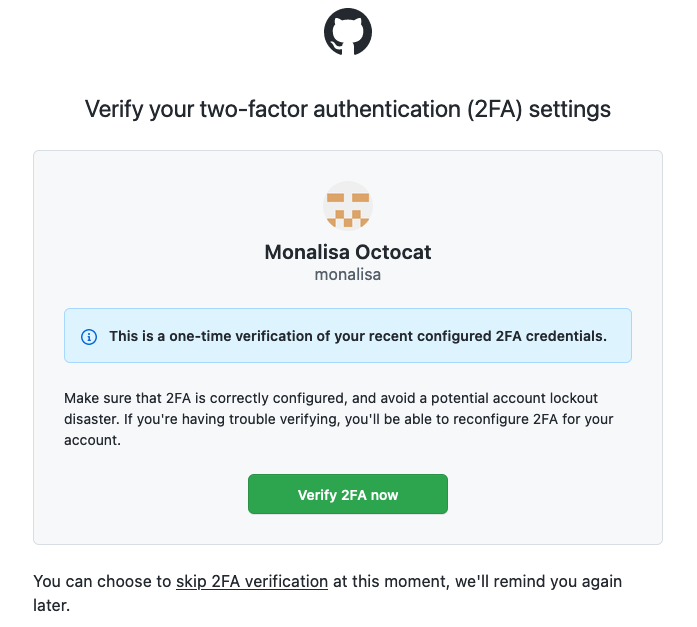A setup user is responsible for configuring an identity provider for any new Enterprise Managed User (EMU) enterprise account. After your first login to this user account, we strongly recommend you setup 2FA in addition to saving your enterprise recovery codes.
All subsequent login attempts for the setup user account will require a successful 2FA challenge response or the use of an enterprise recovery code to complete authentication. If you do not at least save your enterprise recovery codes, you will be locked out of the account.
Learn more about the setup user on your GHEC enterprise account with Enterprise Managed Users – EMU or data residency.